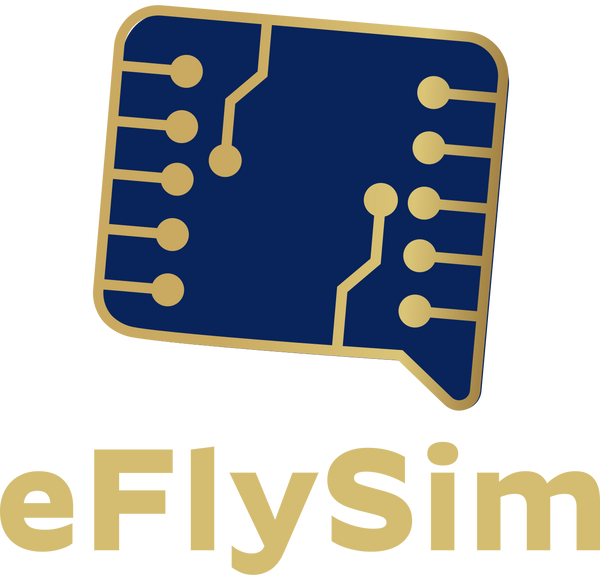How to Manually Set Up APN Settings on Android, iPhone, Windows and Mac (Step-by-Step)
Dalīties
If your mobile data isn’t working—even though your SIM or eSIM is active—it might be your APN settings. It’s a small setting, but if it’s missing or wrong, your device won’t know how to connect properly.
This guide walks you through how to check and fix your APN settings manually. It covers Android, iPhone, Windows, and Mac, so whatever you’re using, you’ll find clear steps that actually work.
You’ll need your APN info to get started. If you’re using eFlySim, it’s in your confirmation email. If you’re with another provider and don’t see it, just ask them. Once you’ve got the details, you’re ready to go.
What’s an APN?
APN stands for Access Point Name. It’s basically the set of instructions your device uses to connect to mobile internet. Think of it like a Wi-Fi password—but for mobile data. If the APN isn’t set up right, your device might not know how to reach the network.
If it’s wrong or missing, you could run into:
- Trouble connecting to mobile data
- MMS (picture messages) failing to send or receive
- Roaming issues while travelling
General Tips
These tips apply to all devices and can help improve connectivity after setting up your APN:
- Restart your device after saving the APN
- Turn on Data Roaming if you’re travelling
- Switch Airplane Mode off and on
- Delete old or unused APNs to avoid conflicts
- If you’re unsure, test with known defaults like internet, web, or mobiledata
Android Setup
Menu names can vary depending on your phone brand and Android version, but the general steps are the same.
Steps:
- Open Settings
- Tap Network & Internet or Connections
- Tap Mobile Network
- Tap Access Point Names (You’ll see a list of APNs already configured on your device.)
- Tap + or Add (usually in the top corner)
- Choose the correct SIM tab -most devices open APN settings for SIM1 by default. If you're setting up a different SIM or eSIM, tap its tab first to make sure the APN goes to the right SIM.
- Fill in the APN info - you’ll find the correct APN in your QR code email under Plan Info (last bullet point, e.g. • APN: isp), or on the first page of your shareable link. Enter it exactly as shown.
- Leave things like Username, Password, MCC, and MNC blank unless you’ve been told otherwise
- Tap Save
- Tap the new APN to activate it
Notes for Specific Brands:
Samsung: Settings → Connections → Mobile Networks → Access Point Names
Xiaomi/Redmi: Settings → SIM Cards & Mobile Networks → [SIM] → Access Point Names
Pixel: Settings → Network & Internet → SIMs → [SIM] → Access Point Names
iPhone Setup (iOS)
This works for both physical SIMs and eSIMs, as long as your carrier lets you edit APN settings.
Steps:
- Open Settings
- Tap Mobile Data (or Cellular)
- Tap Cellular Data Network (or Mobile Data Options) If you see multiple SIMs or eSIMs, pick the one you’re using.
- Tap Mobile Data Network If available, this opens the APN configuration screen
- Enter the APN info under Mobile Data - You’ll find the correct APN in your QR code email under Plan Info (last bullet point, e.g. • APN: isp), or on the first page of your shareable link. Enter it exactly as shown.
- Leave Username and Password blank unless you’ve been given specific values
- Exit Settings—your changes save automatically
- Restart your iPhone to apply the settings
If You Don’t See the APN Field:
Some carriers block manual edits. You can try inserting a different SIM or switching eSIM profiles to see if the field appears.
Windows 10/11 Setup (with Cellular Modem or eSIM)
If your laptop or tablet has a built-in cellular modem or supports eSIM, here’s how to add an APN manually.
Windows 11:
Follow these steps to manually configure your APN on Windows:
- Go to Start → Settings → Network & Internet → Cellular
- Click Mobile operator settings
- Click Add APN
- Profile name: Choose any name that helps you identify the plan (e.g. Greece 3GB, Work Trip, Asia Travel).
- APN: - You’ll find the correct APN in your QR code email under Plan Info (last bullet point, e.g. • APN: isp), or on the first page of your shareable link. Enter it exactly as shown.
- Leave Username, Password, Sign-in info, and IP type as default
- APN type: set to Internet
- Tick Apply this profile
- Click Save → OK
Windows 10:
- Go to Start → Settings → Network & Internet → Cellular
- Click Advanced options
- Click Add an APN
- Fill in the same fields as above
-
Save and apply
macOS Setup (for eSIM or USB Modem)
If you’re using a Mac with cellular support or a USB modem, here’s how to set up the APN.
Steps:
- Open System Settings
- Go to Network and select your cellular device
- Click Details or Advanced
- Look for a section called APN, Cellular, or Modem Configuration
- Enter the APN -You’ll find the correct APN in your QR code email under Plan Info, or on the first page of your shareable link. Enter the APN exactly as shown.
- Leave Username, Password, and Authentication blank unless told otherwise
- Set APN Type to Internet if that option is available
- Click Apply or Save
- Restart your Mac
- Turn off Wi-Fi and open Safari or Mail to test mobile data
If You’re Stuck:
- Make sure your modem or eSIM is active and showing up in macOS
- Some USB modems need extra software—check with the manufacturer
To reset network settings:
Go to System Settings → Network → More Options (“...”) → Reset Network Settings
Once your APN is set up, mobile data should start working right away. If not, double-check the values or restart your device. Still stuck? Reach out to your provider—they’ll help you get connected.